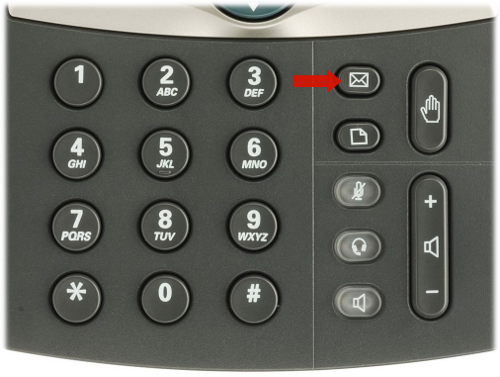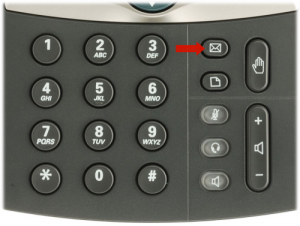 Setting up your Voice Mail
Setting up your Voice Mail
When your phone firsts arrives, it will have a voice mail button configured on it. This is the one that looks like an envelope, to the right of the "3" button go to this website. Pressing it will take you to your voice mail. If your voice mail button is not configured, you can access the voice mail system by dialing *97 from your phone. You will need the PIN assigned to your voice mail account in order to proceed with setting up your voice mail. This will be assigned to you by your telephone system administrator.
The first time you press the voice mail button (or dial *97) from your phone, it will ask you for your PIN. You may or may not have any messages at this time. If so, consult this guide for how to listen.
To set up your greetings, press zero. There are four types of messages that will be played to callers that reach your voice mail:
- Your unavailable message will play when your phone rings and no one answers
- Your busy message will play when a call is sent to your phone and you are using it, but do not answer the incoming call
- Your name is used to play your name to callers as well as to play your name when your extension is chosen from a company directory
- Your temporary greeting, if recorded, will be played instead of your unavailable or busy messages. This is useful for a last-minute "out of office" message so that you do not have to re-record your unavailable and/or busy messages. Delete the temporary greeting when you have returned or if it no longer applies.
You can also change your password (PIN) from this menu. It is strongly recommended to record at least your unavailable message and your name, as well as changing your password (PIN). If you do not record a busy message, the system will use your unavailable message instead (and vice versa).
- Press 1 to record your unavailable message
- Press 2 to record your busy message
- Press 3 to record your name
- Press 4 to create a temporary greeting
- Press 5 to change your password
Once you have chosen an option, follow the voice prompts to verify your message and/or re-record it if you desire. You can change as many options as you want from this menu. Once complete, you can hang up or press * to return to the main menu.
You may have the ability to log in to a web-based voice mail portal. Your phone system administrator will be able to provide you with the URL if this is the case. If you can, you have the following options available to you:
- Listen or download voice mails as WAV and/or MP3 files
- Listen or download any recorded phone calls as WAV and/or MP3 files
- Configure your "follow me" settings*
- Make changes to a selection of phone features such as number of rings, call screening, and call forwarding options*
- Change your voice mail PIN
- Set up or change an email address that receives voice mails as email attachments*
- Set up or change an email address that receives call notifications (useful for a pager)*
- Set up call recording settings and other features*
*These settings are only available if configured for your account and they may not all be enabled. More information on what these settings are for can be obtained from the web site itself, or from your phone system administrator.